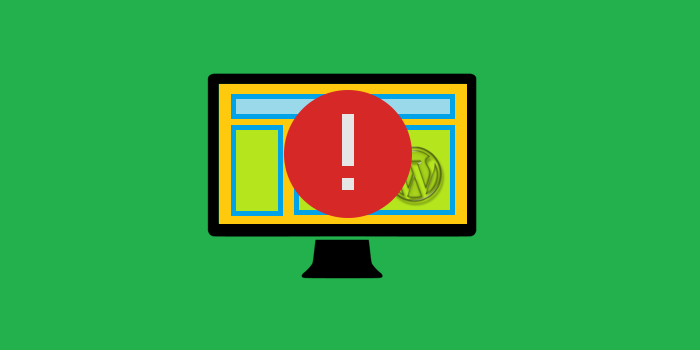
In an attempt to help out WordPress neophytes, this article compiles the most common issues people face with themes and their really handy solutions.
Demo homepage ≠ Installed theme homepage
Now that you have installed and activated the gorgeous theme, you are questioning your developer’s reliability… and maybe your own sight/taste.
This is one of the more common issues. Theme developers generally use a custom page template to create a striking layout for the homepage instead of relying on the WordPress default.
Fix:
Head over to the admin, create a new page, and in the editor Page Attributes >> Template drop-down list, see if there’s anything with ‘Home’ or ‘Homepage’ in the name.
If there is one, then you need to create a new page with this template, Pages >> Add new Page (name it Home or something similar). In Page Attribute>> Template, select the template you found in step 1 and publish.
Go to Administration >> Settings > Reading panel, in the “Front page displays” section, select “a static page”. Save changes.
No Interactive Elements?
Every developer who hates JavaScript is currently nodding in sympathy.
WordPress themes currently (and will continue to) use JavaScript to power some of the elements you interact with on a website: drop-downs, toggles, tabs, hover-effects, accordions, carousels, etc. Usually the developers add elements from jQuery, but sometimes the code could result in errors and break everything.
Fix:
To isolate the problem, you have to disable all plugins, clear the cache, and reload your website.
Now, activate one plugin and see how the website functions. If it’s fine, clear browser cache, activate another plugin and check again. Repeat this until your site breaks again.
The last plugin you activated is causing conflict with the theme. Just to be sure, switch to a WordPress default theme (Like Twenty Thirteen) and check for errors again.
Keep note of browser specs.
Plugins like Contact Form 7 can be configured to stop loading JavaScript by adding define(‘WPCF7_LOAD_JS’, false); in the wp-config.php file, but that means losing all JS functionality of the plugin.
Contact the theme and plugin authors to see if the issue can be resolved. Mention your browser specs.
If the issue remains unsolved, you may have to get rid of the plugin, or the theme itself.
Broken Links Everywhere
This is so common it’s not even funny.
Most themes use custom post types, and if you activate a new theme, you will probably see this happening.
Fix:
Don’t fret though. If you are trying to visit your previous posts, only to see “404 Not Found” error, you need to update your permalinks settings.
Just head to the Settings >> Permalinks, reset and save the permalinks settings (and clear site cache just to be on the safe side).
If this doesn’t fix the issue you’ll know it’s not caused by the theme, and to fix it you may have to edit your .htaccess file manually.
Modifications Lost after Update
After spending hours customizing the tiniest of details on your theme, it hurts something fierce when the theme author rolls out an update; you install it, and your hard work goes down the drain.
This happens because you most likely handcoded those changes into style.css or some other theme files and the update overwrote the code in your previous theme files.
Fix:
To keep this from happening, use Jetpack’s Custom CSS Editor to save changes and keep track of what you change (through CSS Revisions feature). And if you know how, you can create a child theme and make the changes in that instead.
Error: “Could not install theme package”
You have downloaded a theme and you try to install it, only to see this message:
”The package could not be installed. The theme is missing the style.css stylesheet.”
If you are even a little familiar with the developer-lingo, you know that stylesheet is the thing that’s responsible for, well… styling the looks! If you can keep your head together, you’ll try to look it up on Google. Otherwise you’ll probably experience rage of Level Hulk.
Fix:
If you really didn’t receive the style.css file, your rage is justified. But more likely is that you didn’t upload the root theme folder. Simply place the .zip folder on your desktop, unzip it, and open it. Check for the file name “style.css”. You will most likely find it in the theme folder or one of the subfolders.
Now zip the folder back again and upload the theme via WordPress or keep it unzipped and use FTP to upload it on your site.
Distorted Featured Images
Different themes have different post thumbnail (aka ‘featured image’ since version 3.0) sizes. When you switch to a new theme, you need to resize your thumbnails too or they get stretched out in different proportions.
Fix:
WordPress’ own brand of daredevil Alex Mills wrote (and continues to update) a plugin to help you out with that: Regenerate Thumbnails.
Install the plugin and run it to regenerate all featured images to the new sizes. Upload the regenerated images (manually, because there are no shortcuts).
Custom CSS has no effect
After many hours of learning the basics and how to do it right, you finally feel confident enough to modify your theme with custom CSS so your website can match the visual identity you want. You add the code, hit refresh, and wait gleefully, only to see no difference at all.
Usually this happens if you have a caching plugin (like W3 Total Cache or W3 Super Cache) installed.
Fix:
Disable your caching plugin, add the CSS again, and refresh. If your theme has Customizer, remember to click the ‘Save’ button before refreshing the page. Customizer issues
You might also be trying to replace the theme’s default background image with solid color through the dashboard, and it might not be showing up. In that case, try to upload any other picture as a background. If it works, the settings should probably allow you to use solid color.
With a little moxie, you can solve any problem, especially on WordPress. The awesome community is there to help you with most troubles.
…and if you happen to get really stuck with no way out, just hire a professional for custom WordPress development services.
Essentially: As long as you are a part of WP User community, you won’t be left out without help or support.
Author Bio: Lucy Barret is a WordPress developer with over 5 years of experience. She is working with HireWPGeeks Ltd. and handles all HTML website to WordPress conversion projects.
She is also a blogger and loves to share her thoughts with the large community of WordPress.